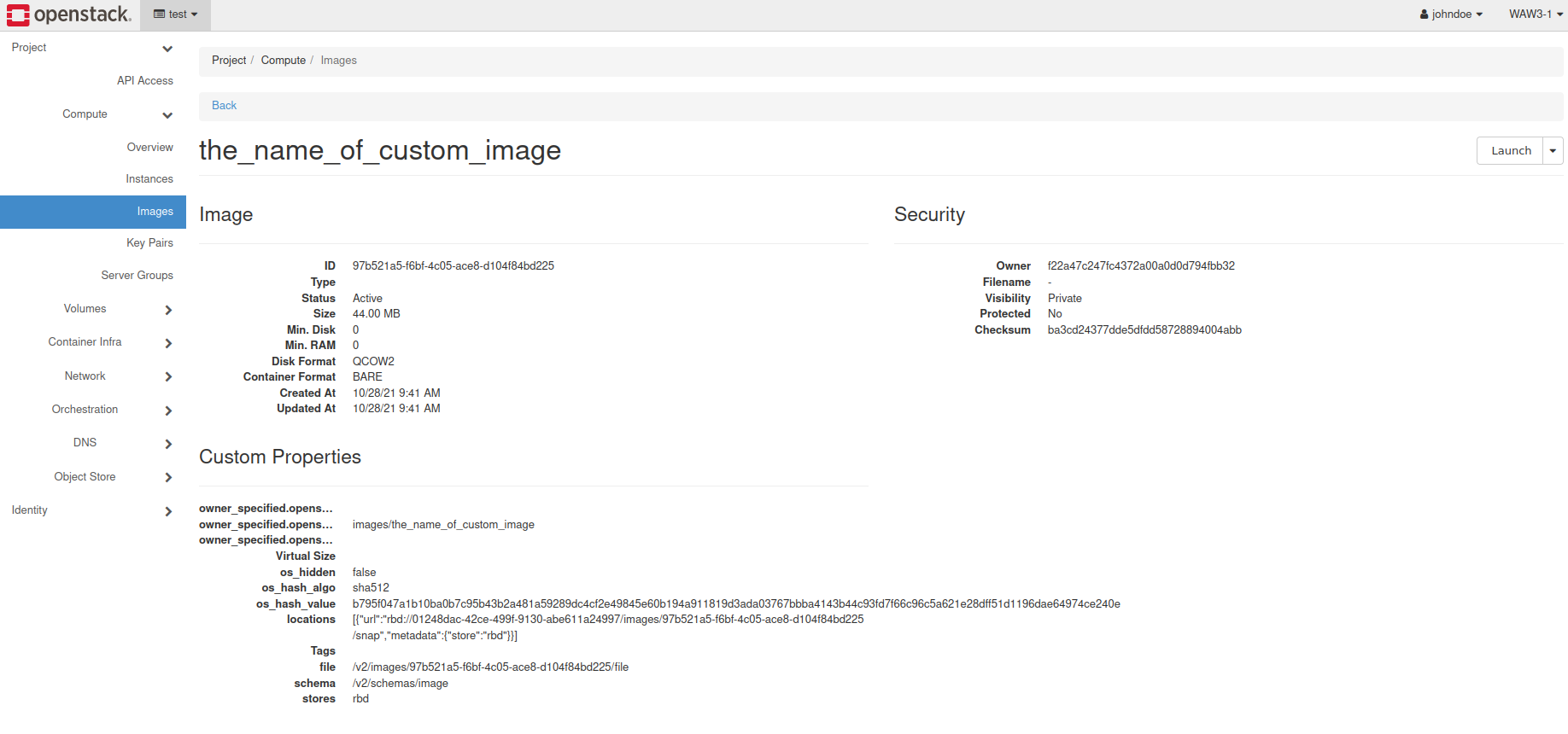How to upload your custom image using OpenStack CLI on ESA HPC
In order to add custom OS image to your cloud resources you may use python-openstackclient CLI.
Here are the installation instructions for Linux:
How to install OpenStackClient for Linux on ESA HPC
It is strongly recommended to use virtual environments to avoid installing wide-spread Python packages.
Here is how to use Python with Virtualenv configuration:
How to install Python virtualenv or virtualenvwrapper on ESA HPC
There are also available tools for the same purpose such as: pipenv or miniconda.
If you have already prepared your working environment, you might open your terminal window.
Source the RC file that can be downloaded in Horizon dashboard.
user@PC:~$ cd cloud_test/
user@PC:~/cloud_test$ source test-openrc.sh
Please enter your OpenStack Password for project test as user johndoe:
user@PC:~/cloud_test$
Use openstack image create command to upload an image to Glance repository.
Warning
custom_image.qcow2 is your custom image that you have obtained on your own.
user@PC:~/cloud_test$ openstack image create --disk-format qcow2 --container-format bare \
--private --file ./custom_image.qcow2 the_name_of_custom_image
Additional parameters for often usage:
–disk-format <disk-format>
–min-disk <disk-gb>
–min-ram <ram-mb>
For more explanations, you may easily use:
openstack image create --help
After completion, you should gather necessary information from the console output. (table with data)
In order to check our new image in Horizon dashboard, please log in to horizon.cloudferro.com
Go to Compute → Images
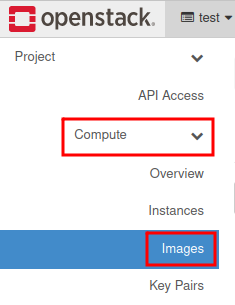
Type in filter: custom_image
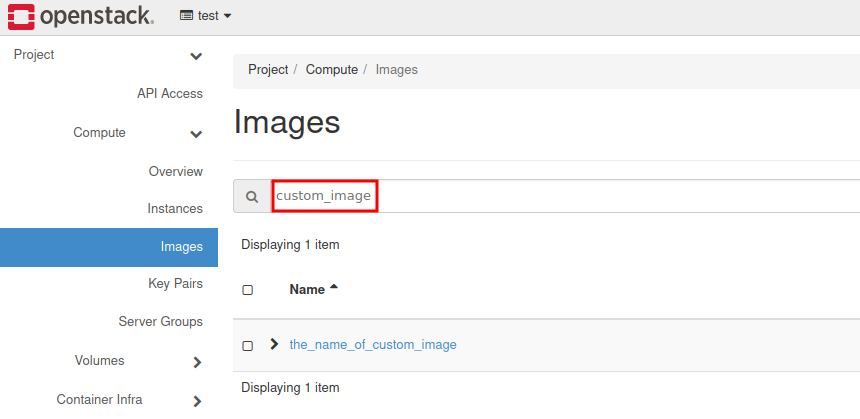
You may click on the image to inspect advanced data.