How to install OpenStackClient for Linux on ESA HPC
OpenStackClient is a very useful tool which gives the user many powerful management capabilities of their projects in the Command Line Interface. It includes additional features like the ability to run the commands from the CLI, or use scripts created in Python to automate the functions of your cloud storage. It allows you to oversee and manage your computing environment in a deeper and more precise way.
Just like in the Graphical User Interface, it is possible to gain access to OpenStack on any computer if you input the credentials (username and password).
Attention
It is highly recommended that you use virtual environments which do not affect system variables globally. Everything is happening in an isolated space, so if something goes wrong, the whole system is not affected.
This article covers the installation of Openstack Client under Ubuntu 18.04 LTS and Python 3. This method works on Ubuntu 20.04 as well.
Installation under other distributions may be similar.
Let’s start with updating our system packages to the latest version.
sudo apt update && sudo apt upgrade
Then, let’s install python3 and create a new python enviroment simply called “openstack_cli”:
sudo apt install python3-venv
python3 -m venv openstack_cli
source openstack_cli/bin/activate
Now, let’s upgrade the Python Package Installer (pip) to the latest version using the command below:
pip install --upgrade pip
Finally, let’s install python-openstackclient:
pip install python-openstackclient
After that, we should be able to run openstack command from the console, eg:
openstack --help
If this command shows its output using a pager, you should be able use the arrows (or vim keys - J and K) to scroll and Q to exit.
If everything seems to work, we may move on to our Horizon Panel.
Log in to your account.
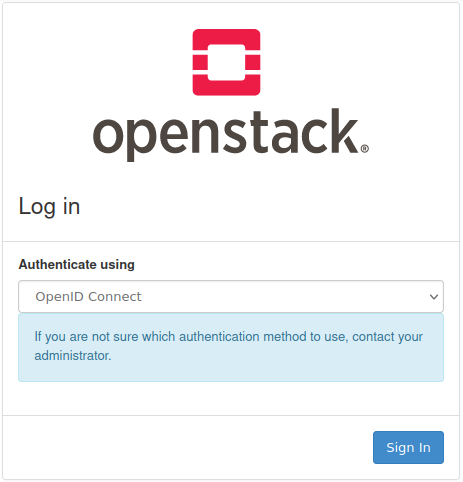
Click on your e-mail address in the upper-right corner.
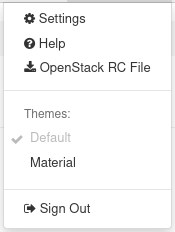
Choose OpenStack RC File.
Save your RC file on your disk.
You can preview its content in the text editor of your choice - it should consist of many variables related to your domain account like so:
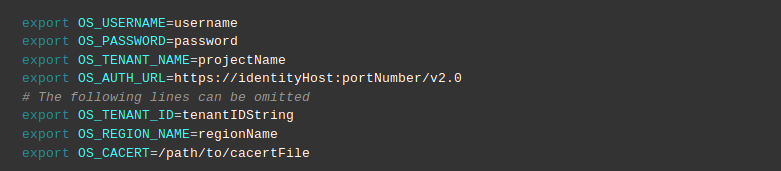
Change your directory to the place where you want to download the OpenStack client and execute the configuration file.
The location of this file will look like this: cloud_xxxxx/test-openrc.sh
Time to run this sh file. You will receive a prompt asking you for your domain password. Type it and press enter. If the password is correct then the access is granted to you.
. cloud_xxxxx/test-openrc.sh
Please enter your OpenStack Password for project test as user johndoe:
After that you can for example check list of your servers by typing in the terminal:
openstack server list
Output of this command should contain a table with IDs, Names, Statuses, Networks, Images and Flavors of your virtual machines.
For a cheat sheet containing this and other common commands, you can visit this article.