How to create and configure new project in OpenStack on Eumetsat Elasticity
In this tutorial you will learn how a user of OpenStack can manage their own projects using Horizon Dashboard, which is the fastest and most convenient way to achieve this goal.
Creating new project:
Let’s start with choosing Identity → Projects menu on the left side of the screen.
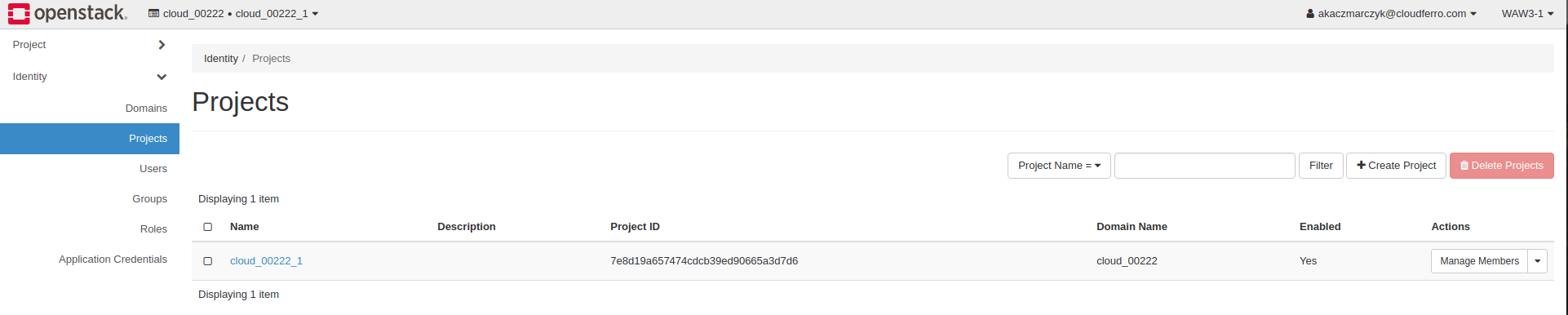
Click on the “Create Project” button.
You will be asked for the name (obligatory) and the description of the new project. Leave thecheckbox “Enable” ticked if you want your project to become active.
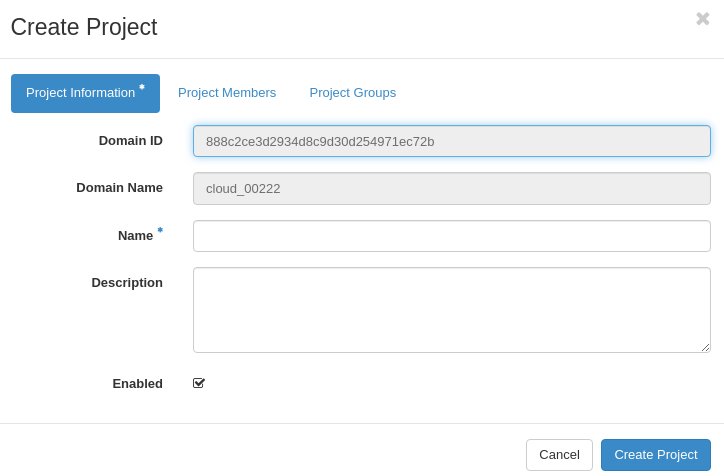
Next, switch to the “Project Members” tab.
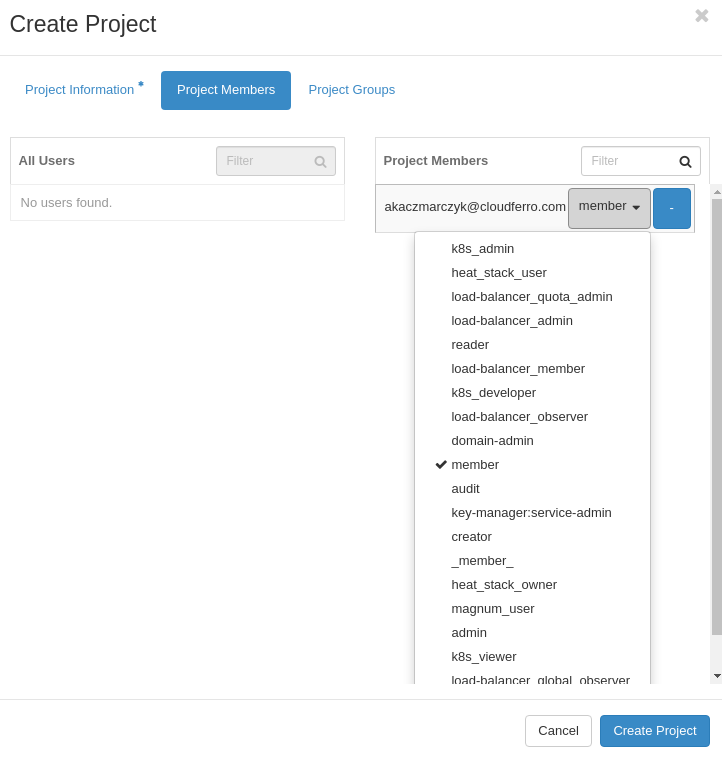
You can add users from a user list to the project by clicking the “+” icon. After that, it is possible to grant privileges for all members of the project by selecting a proper role from the drop-down menu. (Please note that “heat_stack_user”, “cf_associate” and “admin” ARE STRONGLY NOT RECOMMENDED).
Here you can check how to add new users to your project.
The last tab allows us to add whole groups of users with the same privileges. Currently adding new users to a group is not supported by Horizon.
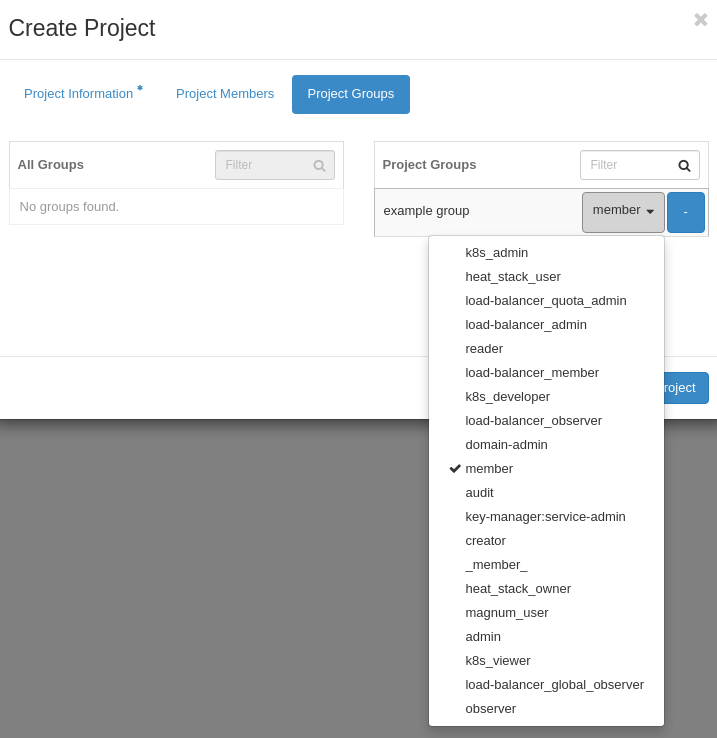
To finish setting up a new project, click on the blue “Create Project” button.
If you configured everything properly, the new project should appear on the list.
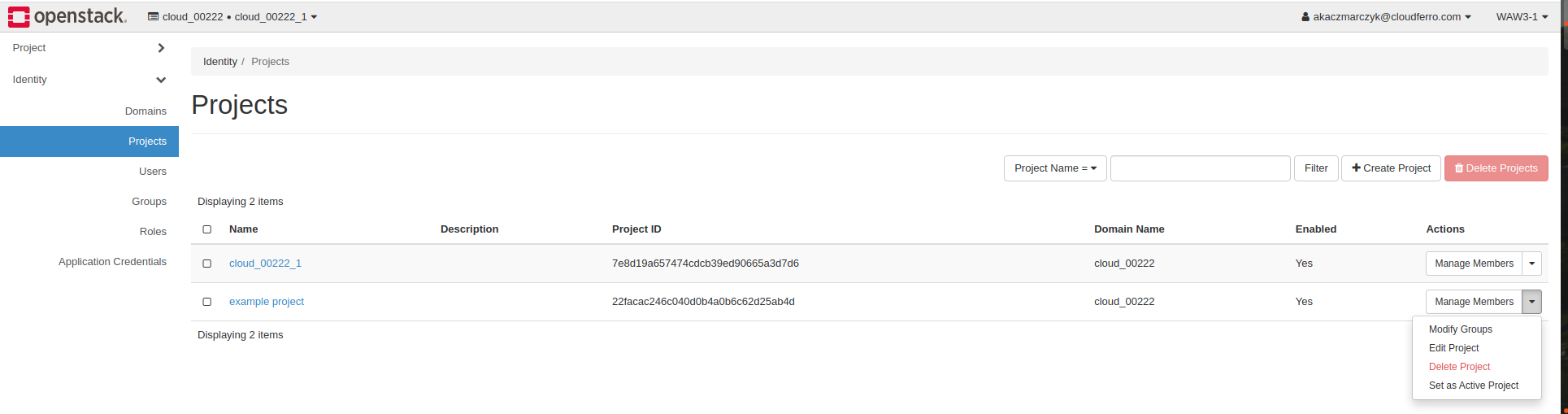
Now, using the drop-down menu, you can modify groups (the last tab from setup), edit your project (the whole setup process will appear again), delete your project, and set your project as active.
If you choose the last option, your recent project will be set as the current one. You will see it at the bar on the top of the page.
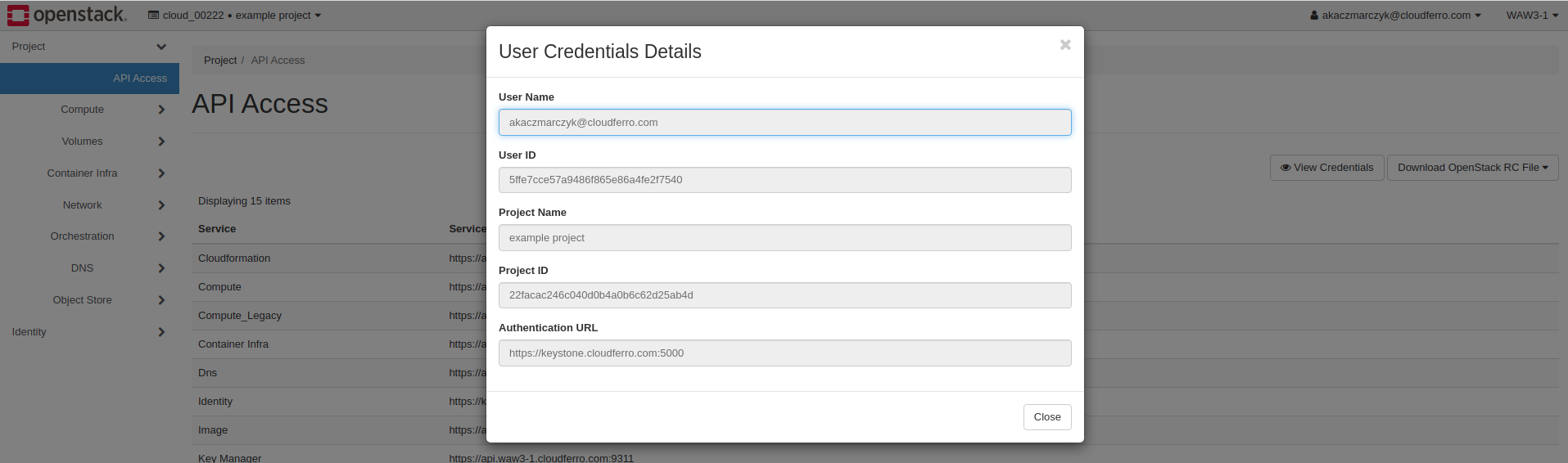
If you want to check your project ID, just open Project → API Access menu, and click on “View Credentials”.